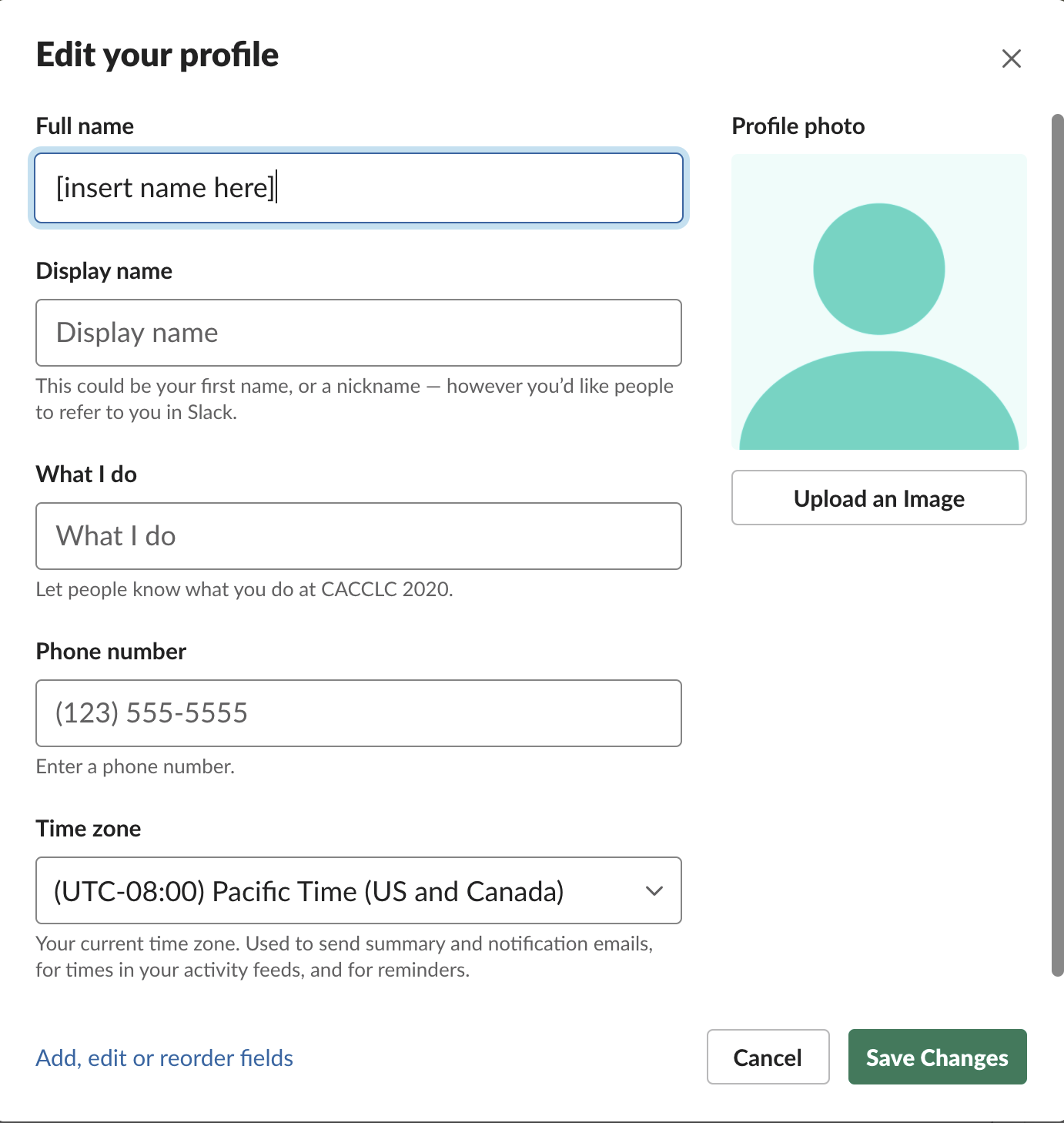CACCLC 2021 Tech Guide
We'll be using Zoom as the main video conference platform for our large group activities, like keynote talks and the Q&A panel. For everything to run smoothly, all campers should download the desktop app (rather than accessing it in browser).
We'll be using Slack as the primary text-based communication tool to make real-time announcements throughout the weekend, especially when we're not all on Zoom. You'll also be able to join group chats (with your small group and other fun ones) or message other campers directly on Slack. Slack is available as a desktop app or in-browser, but we suggest using the desktop app.
Here’s a guide for how to download and navigate Zoom & Slack.
Table of contents
I have a tech problem. What do I do?
How do I download Zoom?
How do I join a CACCLC Zoom session?
How do I join Slack?
How do I join the CACCLC 2020 workspace on the Slack app?
Now I’m on Slack! What do I do?
What are some other cool additional features of Slack?
General
I have a tech problem. What do I do?
Best way: on Slack. More on joining Slack below. Ask questions in the #techsupport channel, and tech volunteers will monitor this channel to answer questions
On Zoom: DM questions in the chat to Vincent
If you can’t access Slack or Zoom: email Vincent.
Zoom
How do I download Zoom?
Zoom is a videoconferencing platform that you can access through your phone or your computer. CACCLC will be using Zoom this year for all of our officially scheduled large group activities.
All campers need to download Zoom. You can download it here: https://zoom.us/download, and click on “Zoom Client for Meetings.”It’s possible to access with the browser, but we strongly recommend downloading the desktop app for the best experience.
We highly recommend you test your audio and video before camp starts. To test Zoom, open the Zoom app and click “New Meeting.”
From there, there will be an option to test audio and video with “Test Speaker and Microphone.”
How do I join a CACCLC Zoom session?
Before CACCLC starts, ExCo will send out an email with all the Zoom links you need to join. We will also send the link in the #cacclc2021virtual channel right before the session starts. Click on the link to join the session.
Slack
How do I join Slack?
Slack is a messaging and chat app that you can access through your phone and computer. CACCLC will be using Slack this year for all of our camp and small group communications, as well as for keeping in touch after camp is over.
You will get an email invite to the CACCLC 2021 Slack. Click on the link in the email to create an account. Even if you already have a Slack account, you will need to create a new one for the CACCLC 2021 Slack.
We strongly recommend you download the Slack app for desktop. There’s also a mobile app if you want, which is good for if you want to post photos on Slack. It’s possible to access the CACCLC workspace in the browser by going to cacclc2021.slack.com, but we recommend downloading the desktop app for an improved experience.
For Mac: https://slack.com/downloads/mac
For Windows: https://slack.com/downloads/windows
How do I join the CACCLC 2021 workspace on the Slack app?
You can go to cacclc2021.slack.com and click on CACCLC 2021 on the upper left hand corner:
A drop down menu will show up. Click on “Open the Slack App.”
The other way is, once you’ve downloaded the Slack app, open the app on your computer. On the left hand side, click on the plus sign. When you hover over it, it will say “Add workspaces.” From there, there will be a drop down menu that lets you sign into a workplace.
Once you click on that, it will open a page in the browser that asks you for the workspace. Click on CACCLC 2021. From there, it will open the CACCLC 2021 Slack workspace on the app.
I’m on Slack! Now what?
1. Update your username and profile picture. To do that, click on your avatar in the top right hand corner.
From there, there will be a dropdown menu. Click on “Edit profile.”
From there, you can edit your profile, where you can update your full name, display name and add a profile picture. Please use your real name so campers can identify you, and please use a photo with your face in it!
2. Join some channels!
Channels are like group chats that you can join & leave any time.
On the left sidebar in Slack, there will be a section called “Channels.” Click the plus sign to the right of it and click “Browse channels.” From there, it will open up a list of all the channels you can join.
You’ll automatically be placed in these channels:
#cacclc2021virtual - For virtual camp announcements, including event reminders and Zoom links
#general - For general CACCLC community announcements, including virtual attendees, in-person attendees, and past attendees.
#random - For random chatter.
Your small group - You will be added to a channel for your small group.
Below are optional channels you can join:
#virtual-coffee - Join this channel by Friday, Sept. 3 at 11 p.m. PT to be randomly paired up with another camper as a way to have a “coffee chat” with! This is a fun way to make new friends. Coordinate with your coffee buddy when and how you want to connect — it’s up to you how long you want to chat. Breaks are good times to have coffee chats!
#books - Share book recommendations, organize book clubs!
#food - Post photos of what you’re eating during camp, share restaurant recommendations as well as recipes
#games - Organize or join a game; we’ll use this to communicate for the Saturday optional game night but you can use this anytime if you want to play games with other campers.
#networking - Share info on young adult groups and events, such as Bible studies, parishes, etc. Or ask for recommendations.
#norcal - For campers who live in Northern California to chat and keep in touch during and after camp
#pets - Post pictures of your cute pets or join to admire other campers’ pets
#prayerrequests - Post any prayer requests for other campers to pray for; use the Anonymous Bot to submit anonymously (see below for instructions).
#socal - For campers who live in Southern California to chat and keep in touch during and after camp
#techsupport - Need help? Ask tech-related questions here and tech volunteers will monitor this channel to address these questions.
There are many more channels aside from the ones we just listed. Check out the CACCLC Slack to find a channel that interests you!
What are some other cool additional features of Slack?
Donut bot - a bot that randomly pairs together campers as a way. It’s a way to connect with and make a new friend! If you are interested in this, join the #virtual-coffee channel before camp starts on Friday, Sept. 3 at 11 p.m. PT
Giphy bot - a bot that lets you post gifs. To use this, type /giphy [what you want to send a GIF of]. For example, if you want to send a joyful GIF, you type the following:
Then press send, and you can shuffle through for the perfect GIF! Please send camp appropriate GIFs!
Anonymous bot - a bot that lets you ask questions anonymously if you do not feel comfortable including your name. To use this, type /anonymous [question you want to ask]. For example, if you type the question below:
It will appear like this when you send it. Again, please be camp appropriate!
Still have questions?
Reach out to Rosalie at rosaliechan215@gmail.com or Vincent at vincent.pascual@gmail.com.